Step-by-Step Guide to Debugging and Error Handling in Bubble?
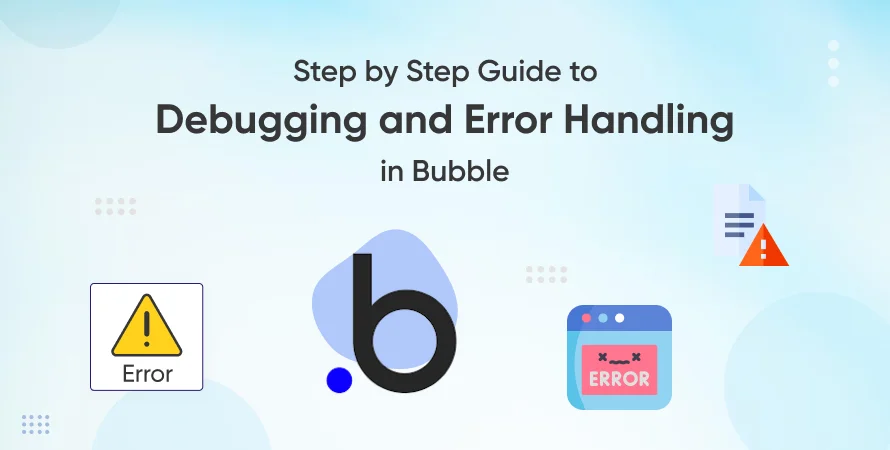
Introduction
Bubble.io is one of the most popular no-code platforms for building web applications. With its drag-and-drop editor, powerful workflows, and built-in database, it allows entrepreneurs, startups, and businesses to create full-featured apps without writing a single line of code.
However, with this flexibility comes a challenge: learning how to find and fix errors.
In traditional coding, developers rely on code editors, error logs, and debugging tools. Bubble (no-code platform) on the other hand, works in a visual way. This means when something doesn't work-like a workflow not running, data not saving, or an API call failing-you need a clear process to figure out what went wrong.
In this guide, we'll walk you step by step through debugging and error handling in Bubble.io. You'll learn simple techniques for beginners as well as advanced strategies for more complex apps. We'll also look at how to solve performance problems, fix slow workflows, and optimize your app so it runs smoothly as it grows. Finally, we'll discuss when it makes sense to get help from professional Bubble app development services.
Understanding How Bubble.io Handles Errors
Before diving into debugging, it's important to understand how errors typically present themselves in Bubble.io. Since Bubble is a no-code tool, its errors don't appear as cryptic lines of code; instead, they manifest through:
- Workflow Logic Errors: When a workflow fails to execute as expected. For example, a "Create a New Thing" action doesn't save data.
- Data Validation Issues: When user inputs don't meet conditions set by database rules or privacy constraints.
- API Connection Problems: When your app relies on external services and an endpoint fails or returns unexpected results.
- UI/UX Behavior Inconsistencies: When elements don't appear, behave, or respond as intended.
Unlike traditional programming, debugging in Bubble often means visually stepping through workflows, inspecting database records, and testing conditions in real-time. This makes the debugging process more accessible, but it also requires a shift in mindset.
Setting Up for Effective Debugging in Bubble.io
A structured setup makes debugging significantly easier. Bubble's no-code app builder provides several built-in tools to help you identify and resolve issues systematically.
1. Use the Bubble Debugger Tool
The Bubble Debugger is the core utility for identifying workflow issues. You can enable it in Preview Mode and step through workflows action by action. It highlights what's happening behind the scenes, making it easier to pinpoint exactly where logic fails.
2. Activate "Step-by-Step" Debugging
Bubble's "Step-by-Step" mode slows down workflow execution, allowing you to monitor variable states and evaluate conditions as they are processed. This is invaluable for troubleshooting complex workflows.
3. Organize Workflows Logically
Apps with disorganized workflows are much harder to debug. Group related workflows together, label them clearly, and use comments for context. The clearer your workflow design, the faster you can trace issues.
4. Use Logging and Error Tracking
Bubble allows you to set up custom alerts, save logs to your database, or trigger notifications when errors occur. This makes error reproduction easier and helps track down intermittent problems.
5. Leverage Complementary Tools
Browser developer tools can supplement Bubble's debugger, especially for UI rendering issues. You can inspect elements, check console logs, and monitor network requests to uncover hidden issues.
Step-by-Step Debugging Process in Bubble.io
Debugging in Bubble should follow a systematic process. Here's how to approach it:
Step 1: Identify the Error
Start by gathering details. Did the error occur during a workflow? Was it a database save issue, or was it related to design responsiveness? Documenting the nature of the issue will help guide your debugging path.
Step 2: Reproduce the Issue
Reproducing an error is essential for finding its root cause. Try to mimic the exact sequence of actions the user took. If the error can't be reliably reproduced, focus on logging and user session details to gather more information.
Step 3: Trace Workflows Step-by-Step
Enable the debugger and follow workflows action by action. Check whether conditions are evaluating correctly and whether data is being passed as expected.
Step 4: Inspect Database Operations
Errors often stem from data not being stored, retrieved, or displayed properly. Use the Data tab to verify records, privacy rules, and permissions. Incorrect privacy settings are a common hidden cause of issues.
Step 5: Review Privacy Rules and Permissions
If a user cannot access data, the problem may not be the workflow itself but rather privacy constraints that block the action. Review and test permissions thoroughly.
Step 6: Test API Integrations
For apps that rely on external APIs, check API Connector settings. Ensure authentication is configured correctly, endpoints are valid, and returned data matches expected formats.
Step 7: Debug UI and Responsive Design
UI issues can be subtle. Use Bubble's responsive editor to preview your app at different screen sizes. Check visibility conditions and ensure elements are displayed or hidden under the right circumstances.
Handling Performance Issues
In Bubble, many errors are actually performance-related. Slow workflows, unoptimized database queries, or heavy repeating groups can cause apps to appear "broken" when they're really just inefficient.
Why Performance Issues Matter
Performance problems don't just frustrate users-they can lead to workflow failures, timeouts, and scalability challenges. Learning how to address performance issues is key to ensuring long-term stability.
Strategies to Fix Performance Issues
Optimize Database Design
- Avoid unnecessary fields or overly complex data structures.
- Use relational design thoughtfully to minimize query load.
Reduce Unnecessary Workflows
- Consolidate redundant workflows.
- Use conditionals to limit workflow execution only when necessary.
Leverage Caching and Preloading
- Store frequently accessed data temporarily to minimize repeated queries.
- Use custom states to reduce unnecessary database calls.
Optimize Repeating Groups and Conditionals
- Limit the number of items displayed.
- Use pagination or "load more" functionality.
- Avoid complex filters that slow down queries.
Proactive Load Testing
- Simulate user traffic before launch to detect bottlenecks early.
- Benchmark response times under different load conditions.
By following these best practices, you can control performance issues proactively before they become critical.
Proactive Error Handling Strategies
Debugging is reactive, but error handling can be proactive. Implementing preventative measures reduces the likelihood of critical failures in your app.
- Custom Error Messages: Instead of leaving users with vague alerts, provide meaningful feedback that helps them correct mistakes.
- Conditional Safeguards: Use conditionals in workflows to prevent invalid inputs or conflicting actions.
- Edge Case Testing: Test unusual user scenarios, such as incomplete form submissions or invalid login attempts.
- Live Monitoring: Continuously monitor app performance and error logs.
- Admin Notifications: Configure workflows that alert administrators when critical errors occur, enabling rapid response.
Advanced Debugging Tips for Power Users
For complex apps, advanced debugging techniques can save significant time and frustration.
- Step-by-Step Workflow Runs: Break down multi-action workflows into smaller steps for easier isolation.
- Debugging Conditional Logic: Test conditionals individually to ensure they evaluate as intended.
- Tracking Database Constraints: Verify database constraints that may be silently preventing records from saving.
- Responsive Debugging: Use Bubble's responsive engine preview to test various devices and screen sizes.
- Collaborative Debugging: Work with teammates by sharing debug sessions and documenting findings.
These techniques can make the difference between hours of frustration and a quick resolution.
When to Seek Professional Help
While the no-code platform Bubble empowers anyone to build apps without writing code, there are scenarios where professional expertise can save time, money, and resources. You should consider seeking Bubble no-code development services if:
- You face persistent performance bottlenecks despite optimization efforts.
- Your app requires complex API integrations with external systems.
- Security and privacy rules are difficult to configure correctly.
- You're preparing your app to scale for hundreds or thousands of users.
Professional Bubble.io developers bring specialized experience that ensures your app is efficient, scalable, and user-friendly.
Conclusion
Debugging in Bubble.io isn't about reading code-it's about following a clear process. By using the built-in debugger, keeping workflows organized, testing carefully, and fixing common performance issues early, you can build apps that run smoothly and grow without problems.
That said, every app is different, and some performance improvement issues can be tricky to solve on your own. If you want to improve your app, make it faster, or get it ready to scale, our team of Bubble.io developers can help you take it to the next level.
Frequently Asked Questions (FAQs)
You can use Bubble’s built-in Debugger in Preview Mode. Turn on the “Step-by-Step” option and follow each action to see where things go wrong in your workflow.
The Debugger is Bubble’s main tool for finding issues with performance. When you preview your app, you can open it to check workflows, see data values, and test conditions one step at a time.
To speed up your app, keep your database simple, remove extra workflows, avoid heavy repeating groups, and use caching (storing data temporarily). These steps help make apps faster and smoother.
Yes, Bubble can handle large apps if you build them the right way. If the database is messy or workflows are not optimized, your app may slow down. With the right setup, it can scale well.
Not always. Many small issues can be fixed with Bubble’s own tools. But if your app has bigger problems—like performance slowdowns, complex APIs, or security rules—you may need professional Bubble app development services for expert help.